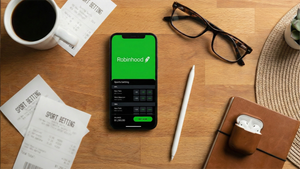Faxing at UPS, How Much it Costs and the Best Alternative
—
Originally posted on: https://comfax.com/fax-at-ups/
Most people feel an instant sense of dread when they are asked, or (as is more often the case) required to send a fax.
“A fax… ? People still use fax machines?!”
Don’t worry, this is a natural response – a mixture of despair and amusement, maybe even a bit of anger that you’re being asked to send a fax in 2024. But you might be surprised. 75% of all medical communication in the US still happens by fax, which means that if you’re ever doing anything related to your health – changing insurance providers, seeking treatment, or even just booking an appointment – you better be ready to send a fax.
It’s also huge in the legal industry and finance, where many businesses rely on faxes. Anything from moving house to looking at your retirement options, and other key moments in your life might still involve faxing.
There’s a high chance that you don’t own one – especially if you’re reading this! This is why you need a reliable and convenient location to send and receive faxes, and you need to know what your options are, including the fax cost.
There’s also a high chance that you have a nearby accessible fax machine – because there are over 5,500 UPS stores in the United States, most of which have UPS store fax services. If you don’t have a fax machine but need to access faxing services, the UPS store is an option – and there are other alternatives too!
The cost to fax at a UPS store is $2 for the first page and $1.50 for each additional page for local faxing, $2 for each page for national faxing, and $3 for each page for international faxing. We’ll break down the prices and compare them with popular alternatives in this section of the article.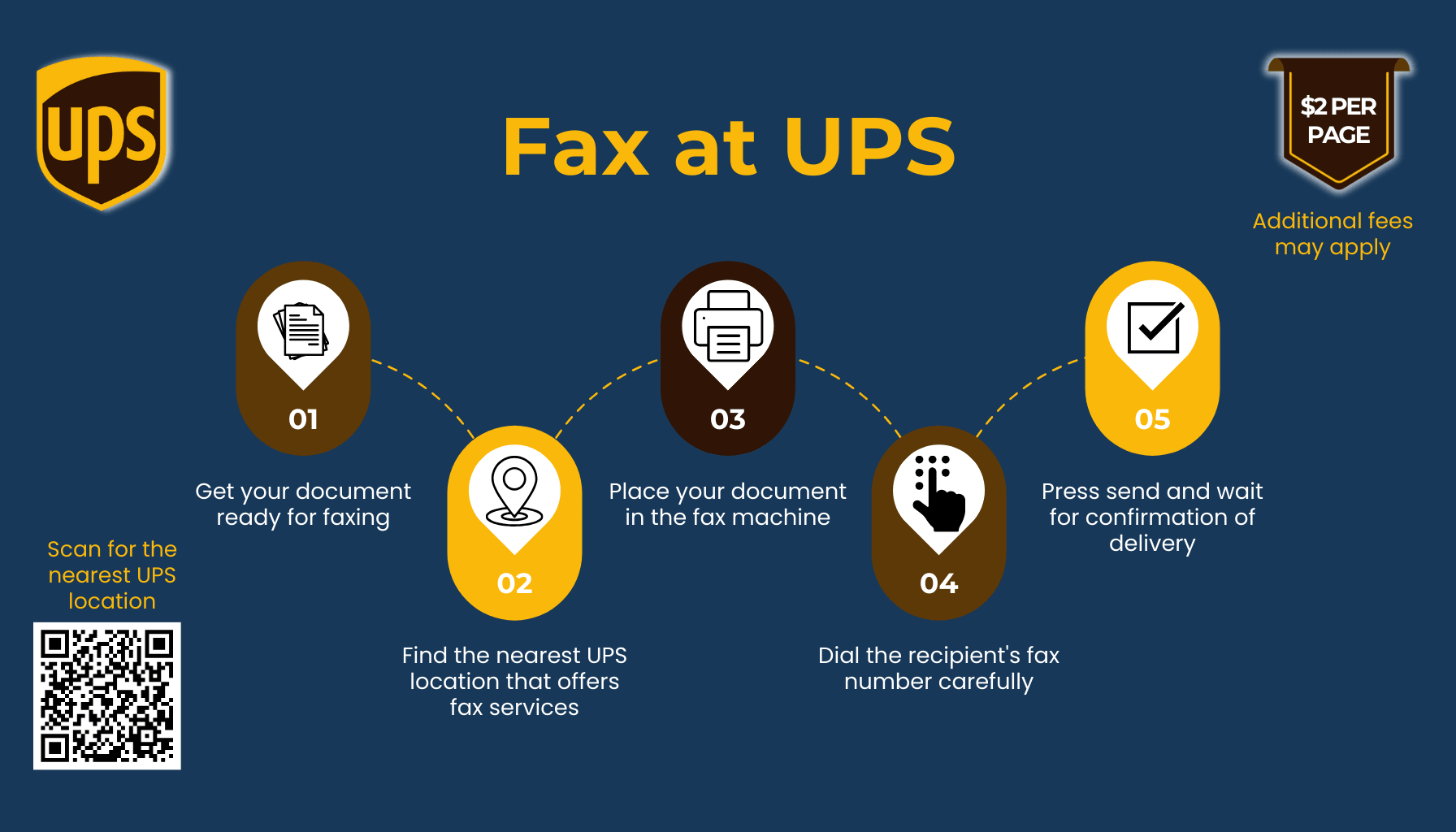
How To Send A Fax at UPS
Here’s your easy guide to faxing at the UPS store:
- Locate your store. To get started, go to the UPS store locator page, and search in your area for your local store. Each store has a ‘View Local Page’ option you can select to view the store’s specific facilities.
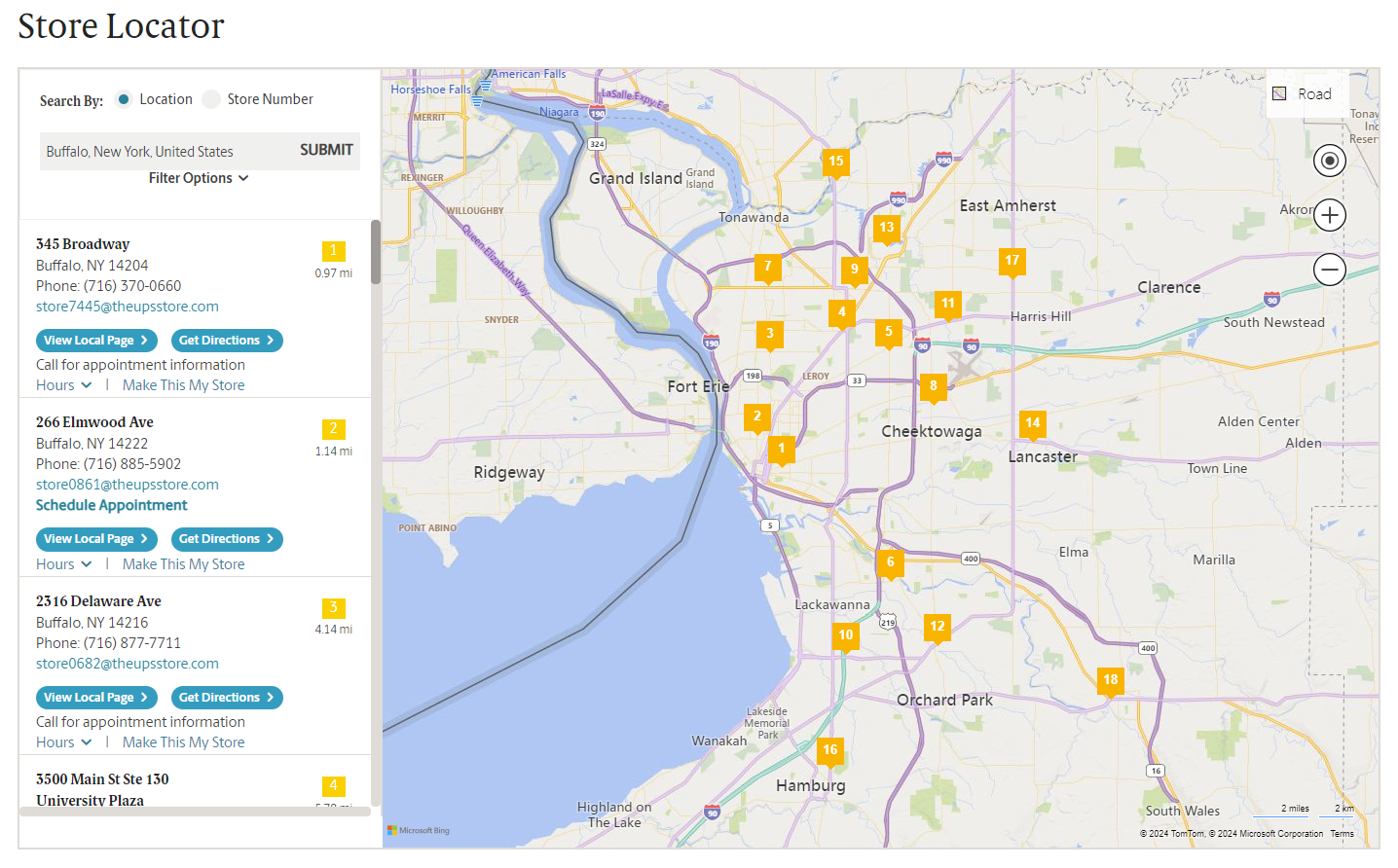
- Check your store has faxing services. Select your local UPS store, and check to make sure that under the ‘Additional Services’ section, that your store has ‘Faxing & Scanning’ listed as one of its services.
- Consider making an appointment. You might then want to make an appointment with your store. You don’t need to make an appointment, but it might help reduce any waiting time, if someone is already faxing when you arrive. Click ‘Schedule Appointment’ on your local store page to do this.
- Get your documents and details ready. You will need to bring in physical copies of whatever you need to fax, so that the machines can scan them – you may want to keep a binder of important documents to scan at the UPS store, so that it’s all in one place. If you’re faxing a cover letter and don’t have one to hand, then that’s something the UPS store can provide! You should also confirm the fax number you are sending to, and document it somewhere. You will also need to bring payment – we’ll talk about the costs below.
- Arrive at the UPS store and send your fax. The UPS staff will be happy to help you. Some stores have self-service fax machine faxing, but many stores will have their machines behind the counter, which the employee will operate for you, sending your faxes at a reliable establishment. If you need a document scanned at the UPS, the staff can help.
- Wait for confirmation. This part can take a while! Faxing takes time – most machines will need to scan all of the pages before dialling the fax number and beginning to send the fax. Once a connection is made, the average time is around 30 seconds per page to send, although a fax machine can sometimes take even longer. This means a 30-page fax will take around 15 minutes. The staff will give you a confirmation note once the fax has sent.
- Receiving a fax? The UPS store can also receive faxes on your behalf. Speak to the staff if you need this service. If your contacts are faxing the UPS store, the store can keep your faxes until you arrive.
Common Alternatives to the UPS Store
Did you know that there are other common places where you can fax documents near you or receive faxes?
Here are a few other alternatives where you can find faxing and scanning services:
- Other Shipping Stores – Most post offices and shipping stores offer this, such as USPS and FedEx.
- Local Libraries – It’s common for libraries to have machines available to use, but this is not guaranteed and it can be harder to find information online.
- Office Supply Stores – Businesses such as Office Depot and Staples offer fax services to the public. The process will be similar to the UPS store, however prices can vary.
The Best Alternative to the UPS Store
If you’re looking for a faster, more convenient and cheaper way to send faxes, make faxing & scanning easy by downloading the FAX App. Faxing is going digital – people still need to fax for a variety of reasons, and the most convenient way to do that now is from your iPhone. Municorn’s app is the best faxing app on the market – with over 300,000 reviews and a 4.8 star rating, it’s the digital equivalent to the UPS store – but much easier and quicker to use.
An online fax service offers a modern solution for businesses that require frequent faxing without the physical hassle.
Fax machines are preferred to emails by many business because they are more secure – and Municorn’s app brings that security to your iPhone, with HIPAA compliant administrative, technical and physical safeguards that keep your faxes compliant to the highest government standard.
Want to Skip the UPS Store? How to Use The Best Faxing App
- Download the app. You’ll find a simple, easy to follow user interface which will guide you to sending your fax.
- Scan your documents and type in the details. Scan as many pages as you like – the app will then store your documents for digital safekeeping as you prepare your cover letter and type in the fax number, all in the app.
- Check the details, and hit send. You’ve just sent your fax – the app will let you know once the fax has been delivered, just like a real life machine – only there’s no waiting in line at the UPS!
Advantages and Disadvantages of the UPS Store
If you’re unsure on which method to choose, here’s a good summary of what option might be the best for you – visiting a physical UPS or other store, or using Municorn’s FAX From iPhone.
Contact Info:
Name: Municorn
Email: Send Email
Organization: Municorn
Website: https://comfax.com/
Release ID: 89148838
Should any errors, concerns, or inconsistencies arise from the content provided in this press release that require attention or if a press release needs to be taken down, we kindly request that you immediately contact us at error@releasecontact.com (it is important to note that this email is the authorized channel for such matters, sending multiple emails to multiple addresses does not necessarily help expedite your request). Our efficient team will be at your disposal for timely assistance within 8 hours – taking necessary measures to rectify identified issues or providing guidance on the removal process. We prioritize delivering accurate and reliable information.